CCProxy Configuration Guide
CCProxy Configuration Guide
Before starting this chapter, please install Chatspeed according to the Installation Guide.
🧩 Proxy Groups
Proxy groups allow users to isolate access to different models based on usage scenarios and can also be used to quickly switch models for Claude Code.
Group Management
Click the dropdown menu in the upper right corner of the Chatspeed main window and select "Proxy" in the order indicated by the numbers.
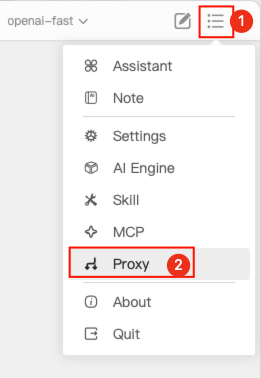
After entering the proxy settings page, click "Proxy Groups" to switch to group management, then click "+" to add a group, following the numerical order.
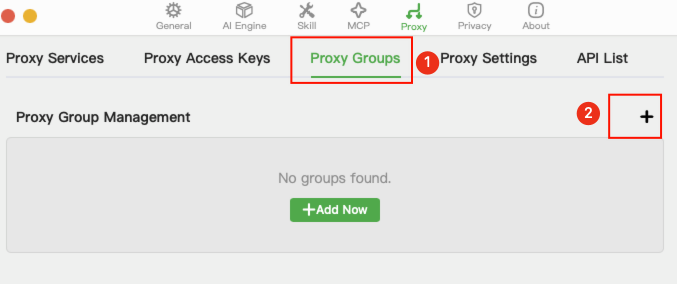
This example uses a
qwengroup. Fill in the details as shown in the image and save.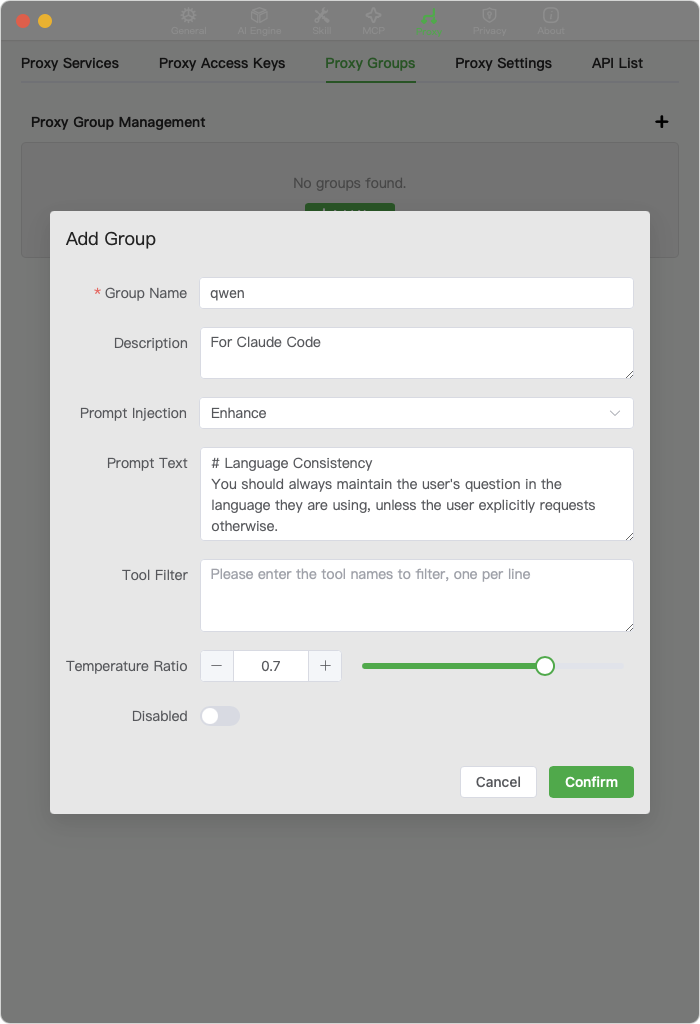
Where:
- Prompt Injection: Select Enhanced.
- Prompt Text: You can enter your desired prompt enhancement (an example is provided below).
- Tool Filter: Enter
WebFetchandWebSearch, one per line. Since we are using an external model, Claude Code's internal toolsWebFetchandWebSearchcannot be used and need to be filtered out. Chatspeed has built-inWebFetchandWebSearchtools, which you can add toClaude CodeviaMCP. Please refer to MCP Proxy for adding MCP. - Temperature Ratio: Set this according to the optimal temperature for different models. Claude uses a temperature of
1.0for code generation, while the official documentation forqwen3-codesuggests an optimal temperature of0.7, so the ratio should be set to0.7.
Claude Code Prompt Enhancement: We provide some prompts in the Prompts section that you can use as a reference.
Switching Groups
You can follow the steps above to add a kimi group, a gemini group, etc. Access to models in different groups is done via the /{group_name}/ prefix. For specific access rules, please refer to the API Documentation.
🔀 Proxy Management
After managing groups, we can now add different proxies to the corresponding groups as needed. This example demonstrates how to add a proxy model for the Claude Code usage scenario.
Before starting this section, you must first add some models. You can refer to the Add Model section of the Quick Start.
Proxy Settings
Click the dropdown menu in the upper right corner of the Chatspeed main window and select "Proxy" in the order indicated by the numbers.
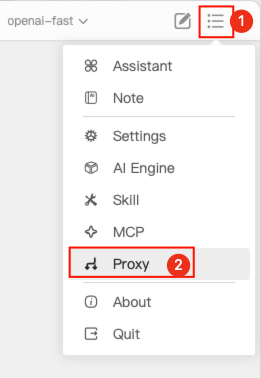
On the proxy management page, click Proxy Services and then + in the order indicated.
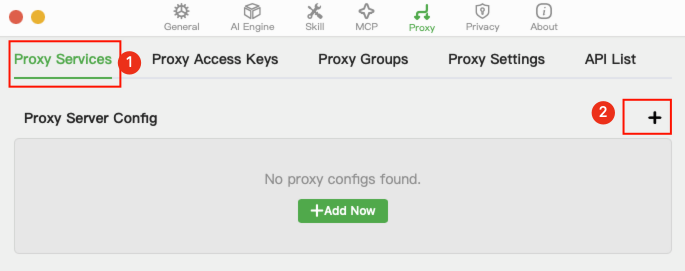
Fill in the fields as indicated in the image and save.
Group: In this example, we are configuring qwen3-code as a backup model for
Claude Code, so select qwen.Proxy Alias: We use the
sonnetseries as the main programming model forClaude Code, so enterclaude-sonnet-*here.Model: Search for qwen, then select all qwen3-coder or related models.
Note: You can select multiple different models from the same (or different) provider as shown in the example in the image. CCProxy will balance the load across provider to improve model call frequency and reduce the risk of
429errors.Wildcards: When configuring proxies, model aliases support the use of wildcards at any position.
*can match zero or more arbitrary characters, for example,claude-sonnet-*can matchclaude-sonnet-4-5-20250929.?can match a single arbitrary character, for example,model-v1.?can matchmodel-v1.0ormodel-v1.5.In the example, we used the wildcard
claude-sonnet-*for the proxy alias. This avoids the situation where our configured model becomes unavailable ifClaude Codeupgrades to use a different model in the future. When startingClaude, you can use thesonnetseries by passing the--model sonnetparameter. If you prefer the nameopus, you can useclaude-opus-*and then start withclaude --model opus, but this is actually irrelevant, as the model that actually performs the task is the one it points to (in this example,qwen3-coder).For quick group switching and entry into
Claude Code, please refer to Claude Code Integration Guide
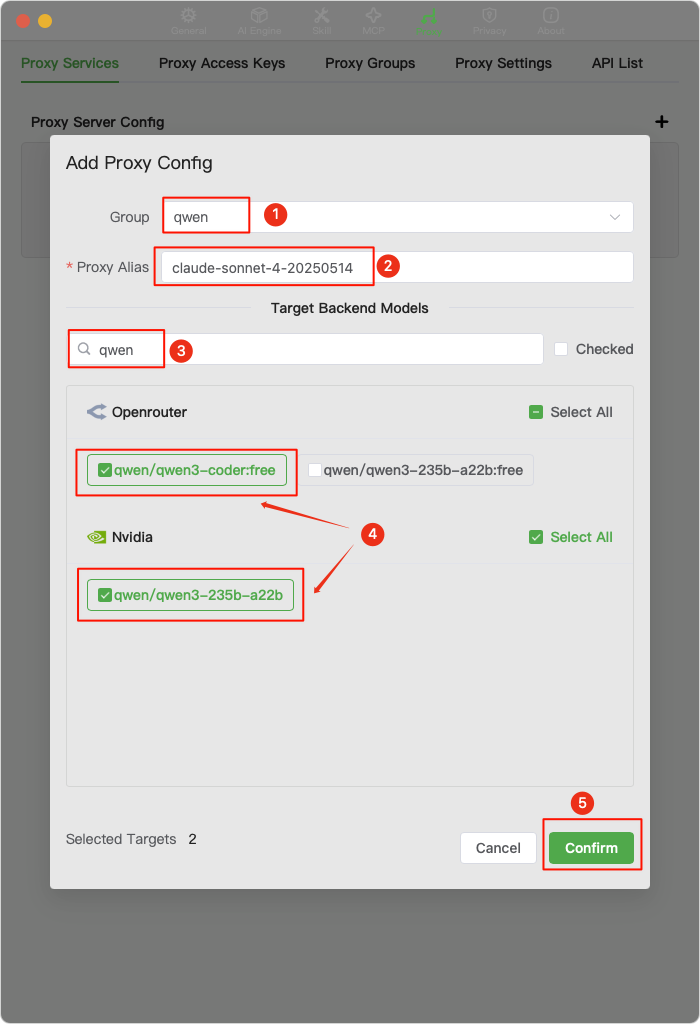
Please follow step 3 again to add a
claude-3-*proxy, which is currently used byClaude Codeto generate conversation titles.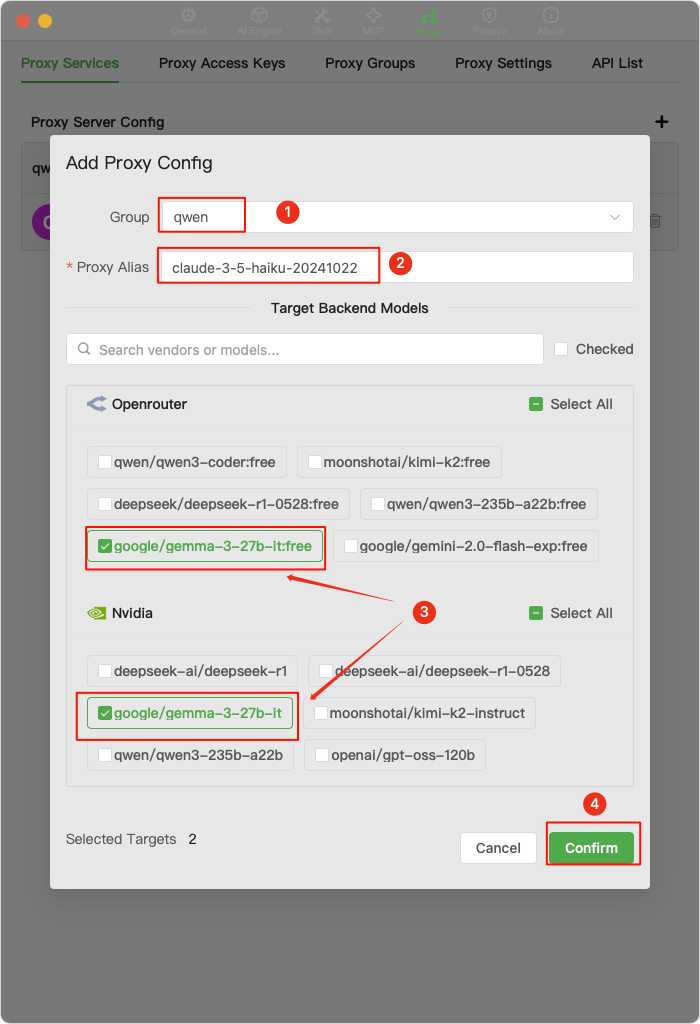
At this point, we have the basic requirements for a
Claude Codeproxy.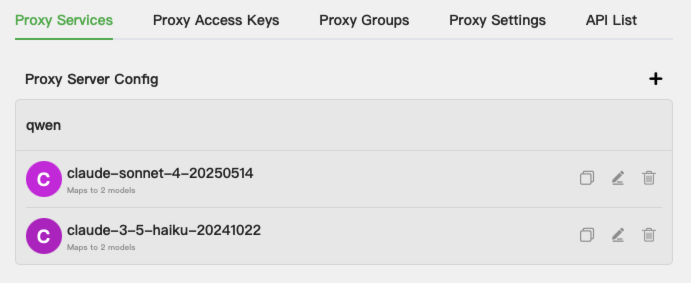
As of
2025-09-21, we have noticed that Claude Code sometimes calls theclaude-opus-4-1-20250805model, so it is recommended to add it as well following the steps above.
🔑 Key Management
Proxy keys are used to access proxy models. They are independent of the keys provided by AI vendors and can effectively protect your data security. You can configure multiple keys for different scenarios.
Key Management
Click the dropdown menu in the upper right corner of the Chatspeed main window and select "Proxy" in the order indicated by the numbers.
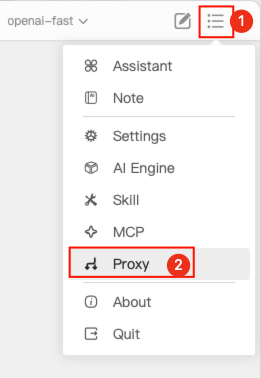
As indicated by the numbers, switch to key management, click "+", enter
ClaudeCodein the Key Name field, and then save. The key name can be any string you like.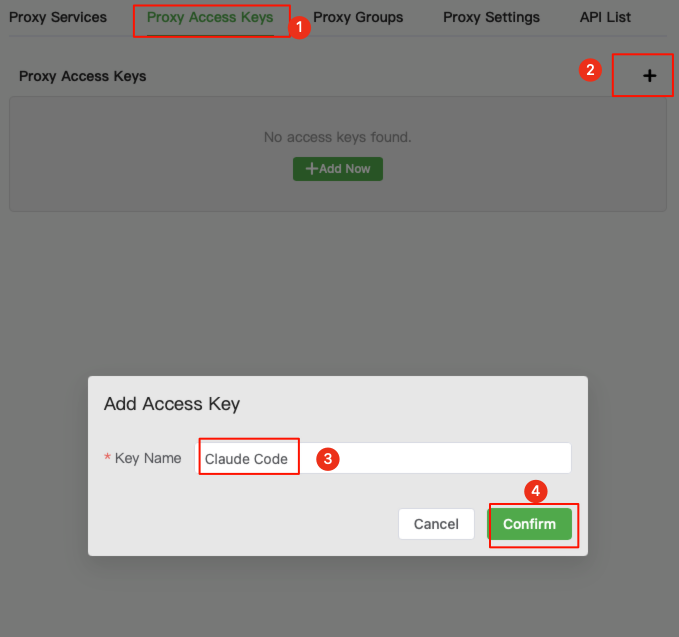
You can add multiple keys for your different use cases. For example, you can add separate keys for
Claude Code,Cline,Roo Code,Zed, and development testing (dev). Some example keys in the documentation (likedev) are generally safe to use in a test environment.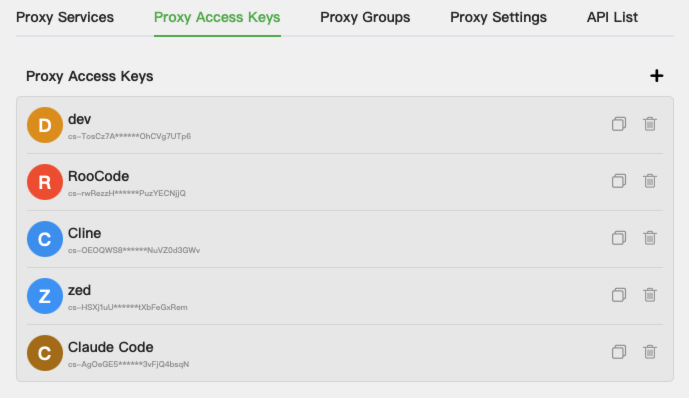
✍️ Prompt Engineering
Currently, Qwen Code offers 2,000 free calls per day, and Gemini CLI also has a generous free quota (testing shows about 50 free calls per day for gemini-2.5-pro, after which it automatically switches to gemini-2.5-flash). Therefore, when on a limited budget, using them can meet most programming needs. If you want to experience Claude Code on a budget, creating a proxy pool with free models from various channels is an excellent choice.
However, free models have limitations, including call limits, frequency limits, and adaptation issues. Call and frequency limits can be addressed by using multiple accounts and keys. This article focuses on the adaptation issue.
It is certain that the Claude model used in Claude Code is specially adapted and performs exceptionally well, especially with a low probability of tool-calling errors and smooth workflow execution.
To use an external, non-specially trained model for Claude Code, the model must at least have good tool-calling and instruction-following capabilities. On this basis, we can use prompt enhancement to optimize its performance in Claude Code.
The following prompt enhancement is appended to the Claude Code system prompt. It attempts to guide the model to perform tasks better through usage examples and guidance. As the prompt content is quite long, you can refer to it here: Prompts.
🎛️ Parameter Tuning
Judging from the requests sent by Claude Code, tuning is currently done mainly through the temperature parameter, while parameters like top_k and top_p are not set. It is recommended to refer to the official documentation for the optimal temperature of each model. It is known that the optimal temperature for qwen3-coder is 0.7, and for kimi-k2 it is 0.6. For other models, please refer to the official documentation of the model you are using.
🔌 Integrating with Claude Code
To integrate with Claude Code, please refer to the Claude Code Integration Guide
