Cline Integration Guide
9/30/25About 1 min
Cline Integration Guide
Cline is an excellent VS Code AI programming plugin that uses a Plan -> Execute workflow. This guide explains how to connect proxy models from CCProxy to Cline.
📋 Prerequisites
Before you begin, ensure you have completed the following steps:
- Installed Chatspeed
- Added the necessary models according to the Quick Start
- Completed the CCProxy Basic Configuration
- Added the required proxy models
- Configured the proxy keys
For the Cline plugin, the model is specified by the user, so configuring a Proxy Group is not a necessary condition.
⚙️ Configuration Steps
- Set the Execution Model
- API Provider: Select
OpenAI Compatible. - Base URL: Enter
http://127.0.0.1:11434/v1. - API Key: Copy the proxy key from the
CCProxysettings interface and paste it here. - Model ID: Enter
gemini2.5-flash. gemini2.5-flashsupports image input and tool calling, so you can check the corresponding options or ignore them.
- API Provider: Select
You can change the Model ID to something else based on your configuration, such as
qwen3-coderordeepseek-v3, which are also good choices.
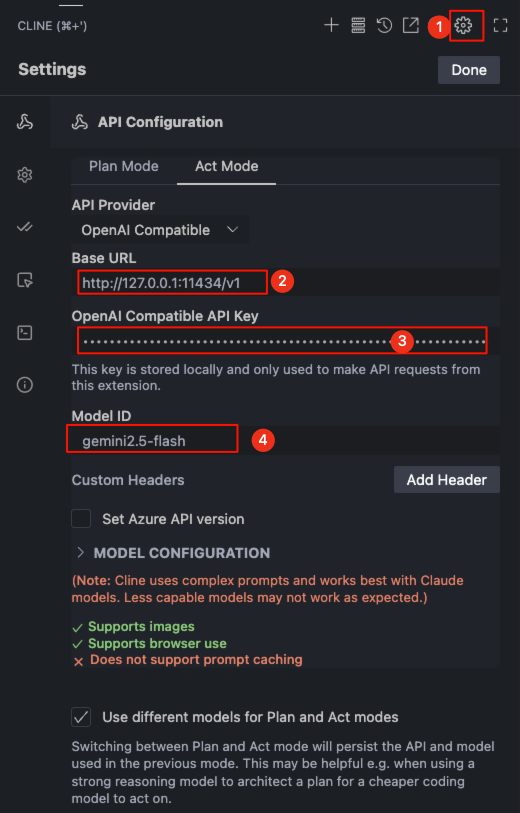
- Set the Plan Model
- Switch to
Plan Mode, modify the information in the order indicated by the numbers in the image below, and then click theDonebutton marked as number 3 to save the information.- Model ID: Select
deepseek-r1-0528. deepseek-r1-0528is an inference model, so as shown by number 2, uncheckSupports ImagesandSupports browser use.
- Model ID: Select
- Switch to
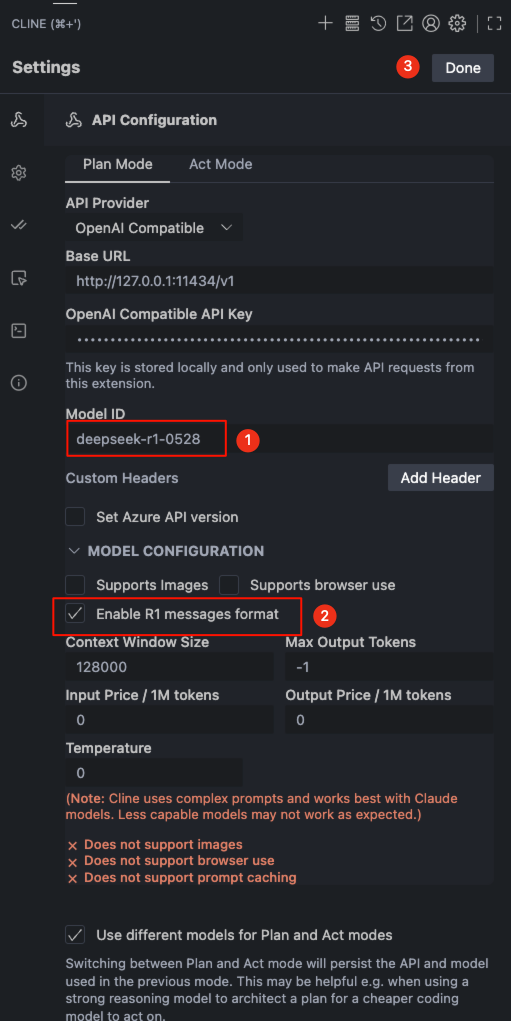
✅ Verify Configuration
- Return to the Cline main interface.
- Test if the basic functions are working correctly.
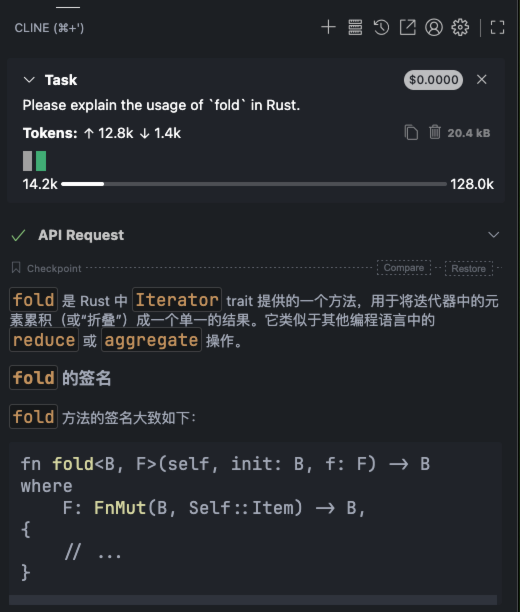
📊 Recommended Model Configuration
| Purpose | Recommended Model | Notes |
|---|---|---|
| Plan Model | deepseek-r1-0528 | Strong inference, good for tasks |
| Execution Model | gemini2.5-flash | Fast response, good for coding |
❓ FAQ
Q: Why isn't my model working?
A: Please check the following:
- Is the CCProxy service running?
- Has the model been added in CCProxy?
- Is the API Key correct?
- Does the Base URL include the correct port number?
Q: How do I switch between different models?
A: Simply change the Model ID in the settings and save. No need to restart VS Code.
